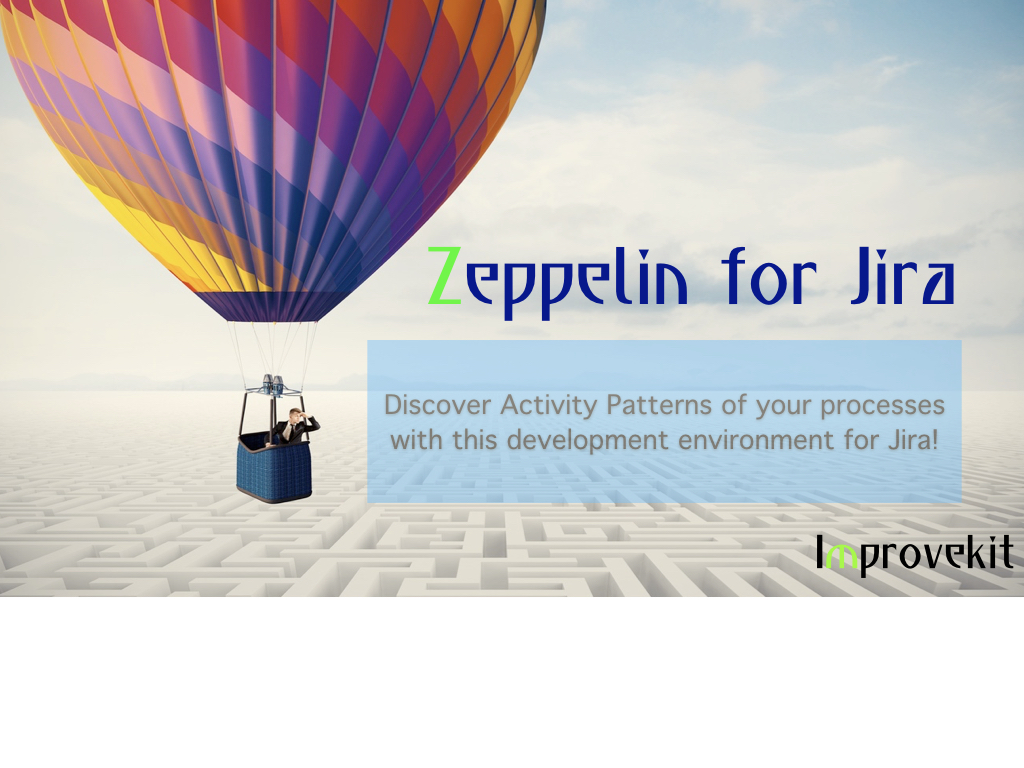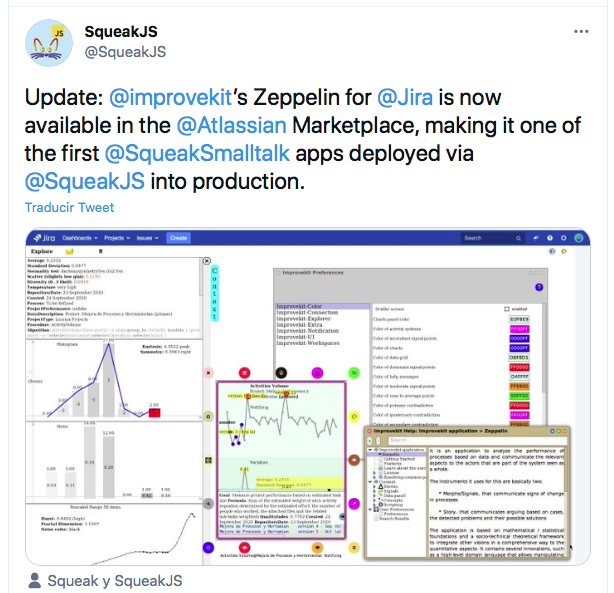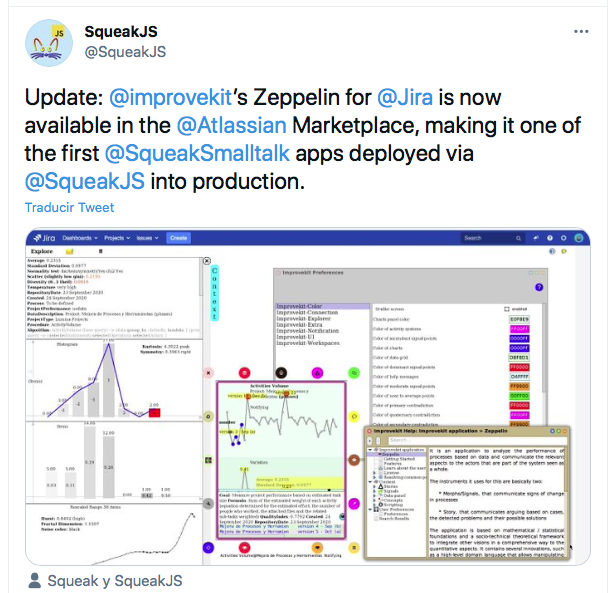IMPROVEKIT
Zeppelin for Jira
Installation -
- Download and Install Zeppelin for Jira from Atlassian Marketplace
- RECOMMENDED: Download Zeppelin Desktop for Jira using the following URL within Jira:
- Windows version: your-jira-URL/plugins/servlet/zeppelin?download=Windows
- Mac version: soon
See Atlassian Jira server policy
Initial set up in desktop version
- Enter in Zeppelin Desktop for Jira
- Complete de Jira server URL, user and password
- Login to Jira using de Menu
- Complete the required Maps as needed, especially the keys required for the proper functioning of the KPIs
- It is convenient that you select a default project from the Preferences | Improvekit-Explorer. See also Preferences
- Save image
Web version
You can use Zeppelin in a Web Browser to manipulate a report received by email from the Desktop version (the Web version includes almost all the functions of the Desktop version, but is aimed at a user who consumes the information rather than a developer user). You can enter the Web version by clicking on the link in the notification email received, or manually at the following address:
jira-url / plugins / servlet / zeppelin-launcher
You can enter the application from the "Zeppelin" menu option of the Jira Dashboard menu (remember that the enabled users are those with admin permissions and / or who belong to the group defined in the Map)
The performance of the Web version is being continuously improved (based on Javascript), in that sense we have enabled the options that we believe can really be done without limiting the user experience too much. We suggest you perform the most elaborate actions in the Desktop version, and, like a Zeppelin, fly high and smooth with the Web version to share your findings!
Re installing the plugin - Web version note
If you saved a web image locally, you can also recover it, however remember that you can always make a backup / restore of your work environment with the Backup and Restore option from the menu. If you reinstall the plugin remember that you can save your desktop in the plugin database to be able to recover it later (also if you wish you can make a backup of the image files taking them from the local storage of your webbrowser)
For details, please see Zeppelin for Jira App section
Desktop Version folders
zeppelin
bundles
services
prototypes
goodies
prefs
knownServers
knownServices
zeppelin.cfg
locale
en
Configuration File
zeppelin.cfg
server:jira-server-url:port/path
type:http
user:admin
name:ZeppelinService
passwdseq:2
scriptsFolder: .../jira/home/scripts/zeppelin
maxCollectionFields:10
Jira Cloud Solution
Zeppelin premium version for Jira Cloud includes basically the same functionality that Jira Server plugin for Jira, and includes functionality that applies to a desktop application
See BUY full Zeppelin Premium version
Documentation
Zeppelin for Jira is an application to analyze the performance of processes based on data and communicate the relevant aspects to the actors that are part of the system seen as a whole... Zeppelin for Jira App
A story is an artifact of arguing the meaning of the data, and consists of data, texts as annotations and/or presentation of points of view, explanations, morphs arranged on a board as attachments (for example with bar graphs, correlations, graphs, texts, etc.), and Patterns of Activity... Stories
Signals is an instrument to observe the variation of the data differentiating it from the statistical noise. Morphs are mutable objects, which can be sent to interested recipients, which encapsulate the data, the related context, the variation charts, automatic and user annotations that act as translators for the different actors interested in knowing the meaning of the march. of its critical processes ... Signals
You can create queries and extend part of the application using a domain specific language (IHDSL/RQL). To write a new query, open a script terminal window, define the data source you will use (you can define new ones), and write your script. To do this, the context menu has support for IHDSL commands, command templates, available field names and fields, and the power of the Smalltalk dynamic environment to inspect and debug objects in runtime... Scripting
See alo Concepts
Additional material in this page: Presentations
Privacy Policy
End User License Agreement
Support
Please sen an email to improvekit@gmail.com and your order will receive a response and solution
Versions log
(parcial)
Contact improvekit@gmail.com